
How to Connect to Google to the Dealer Panel
Connecting external platforms, like Google, to the Dealer Panel, allows you to respond to your reviews in one place. Below are step-by-step instructions on connecting Google to the Dealer Panel.
Log in to the Dealer Panel with an account with administrative access to the dealership.
Hover over the Reviews item in the top navigation.
From the drop-down, select All Reviews.
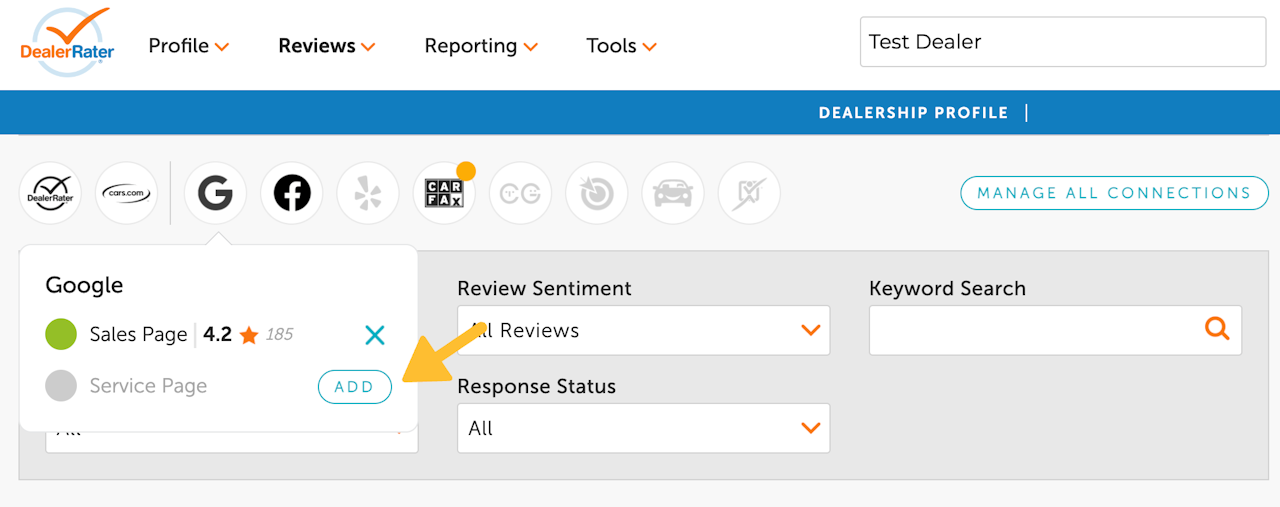
Select the Google icon above the review filters
Select the Google icon above the review filters section. From here, you can connect to your Primary dealership page or a Service Center page by selecting the 'Add' button.
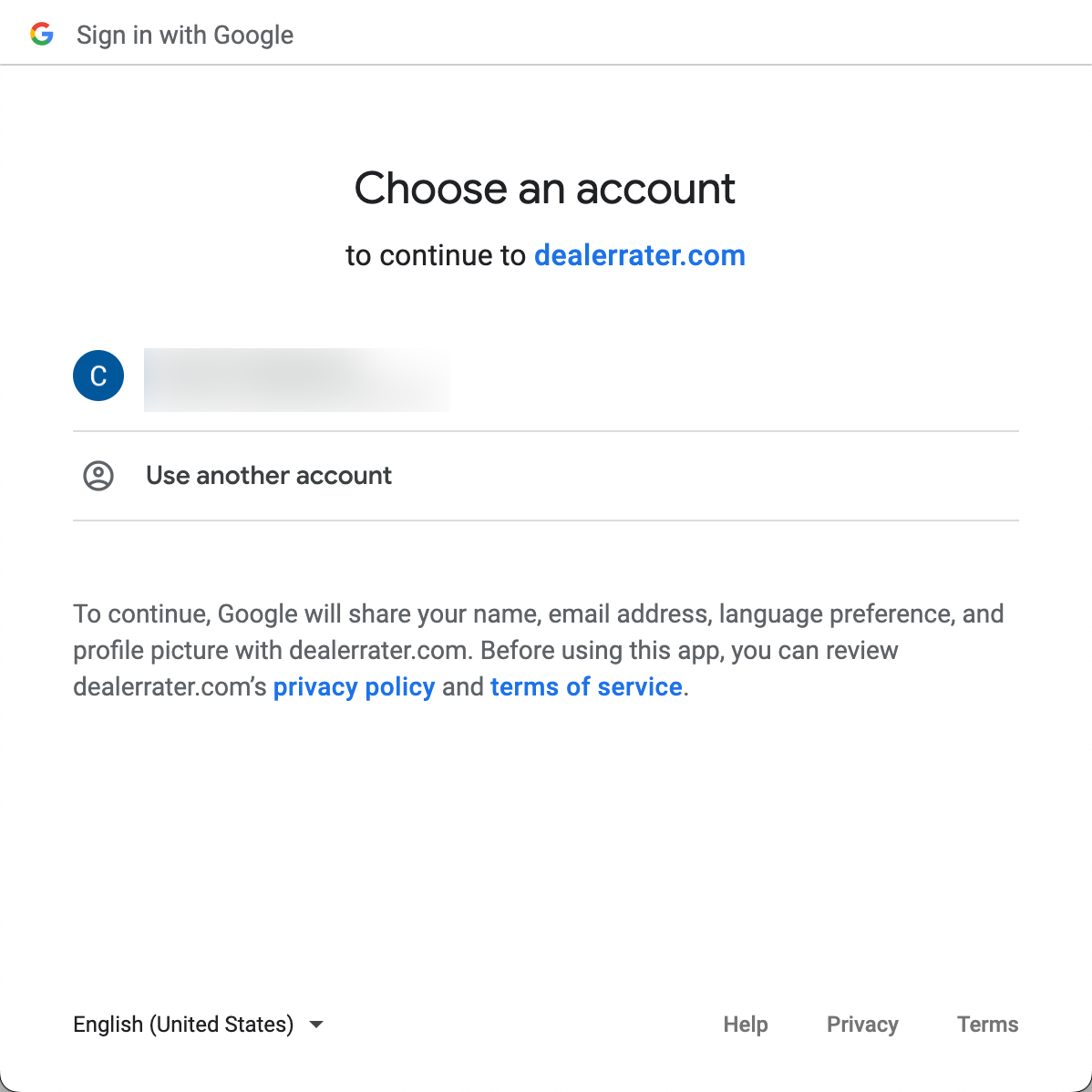
Connect your Google My Business account to DealerRater
A pop-up will appear and prompt you to select a Google Account to connect. Please select the account with owner or manager access to your Dealership's Google My Business page.
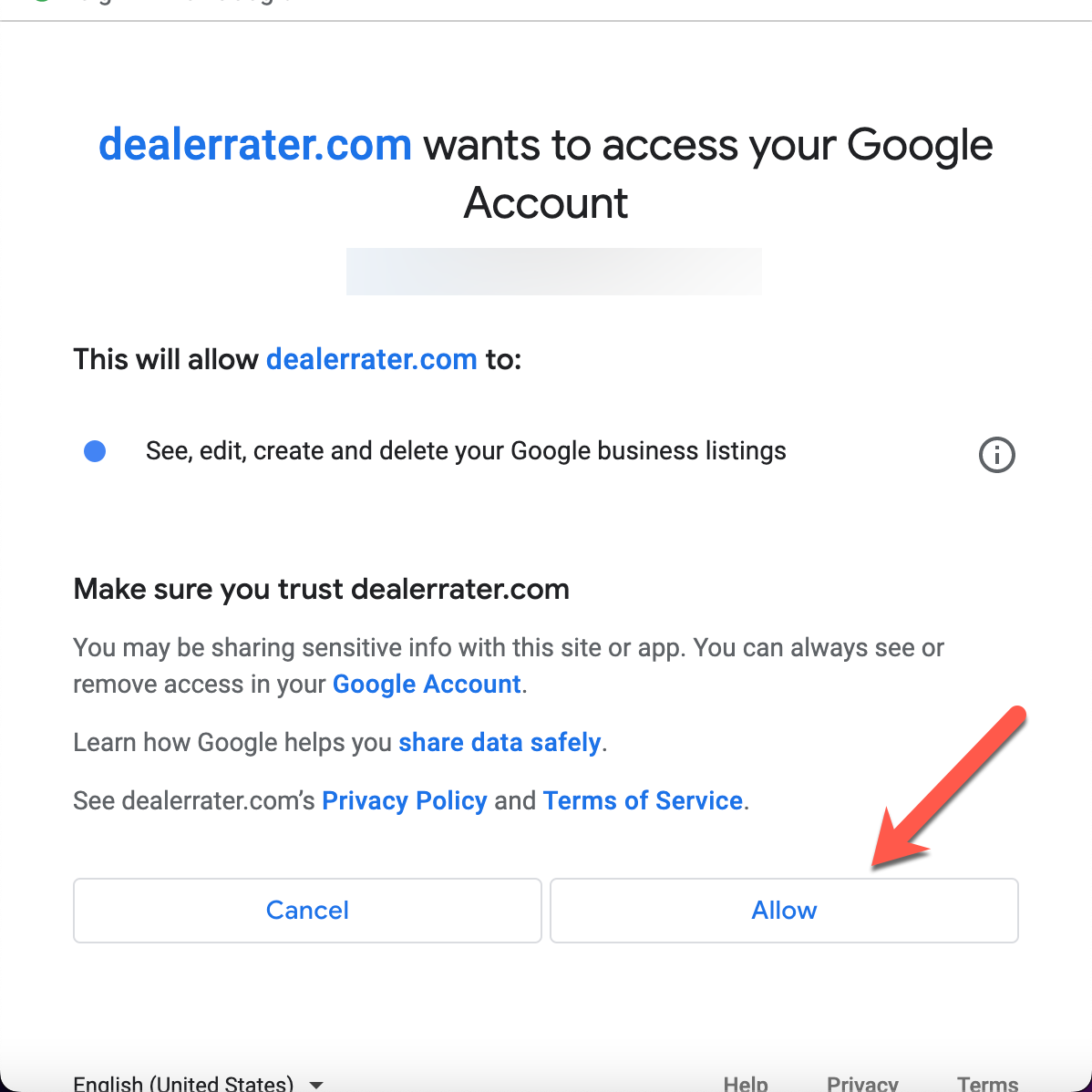
Google Permissions
Google will ask you to give DealerRater permission to access your data.
