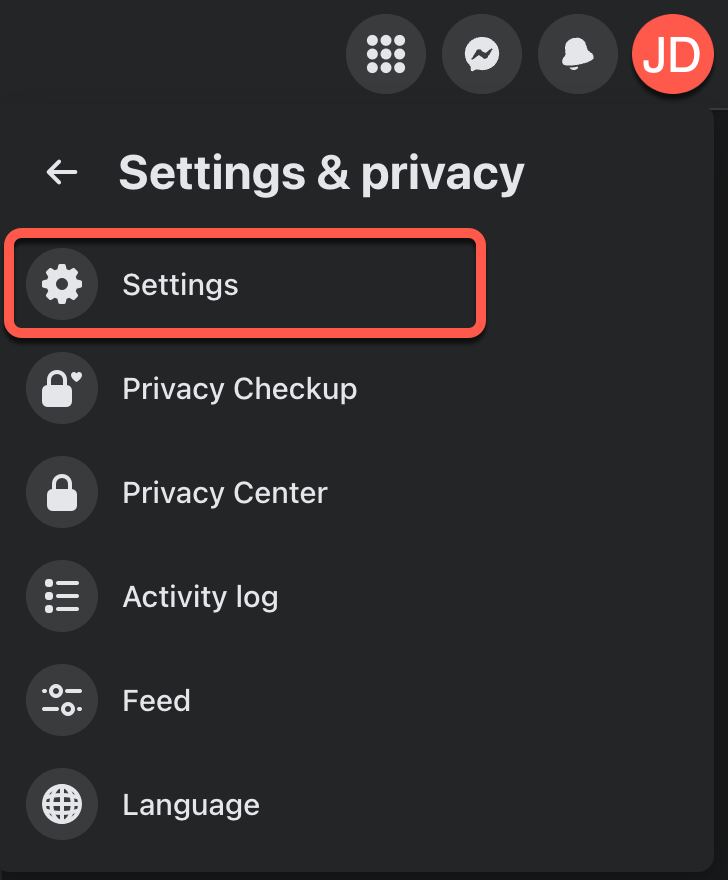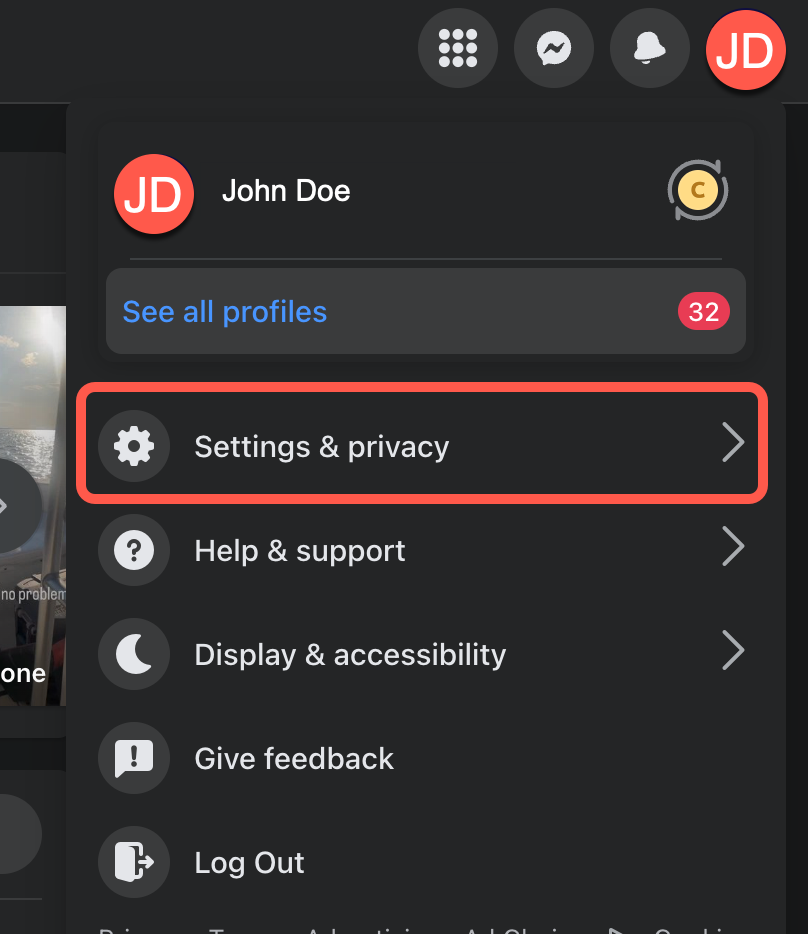
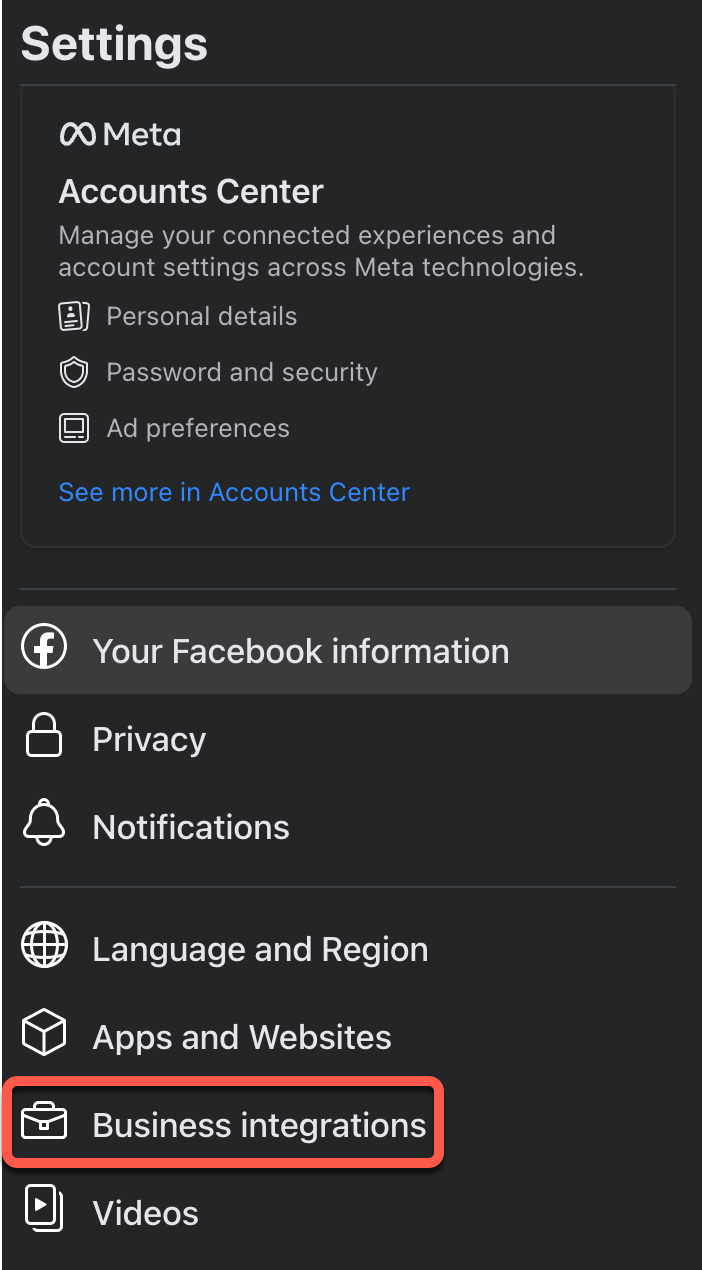
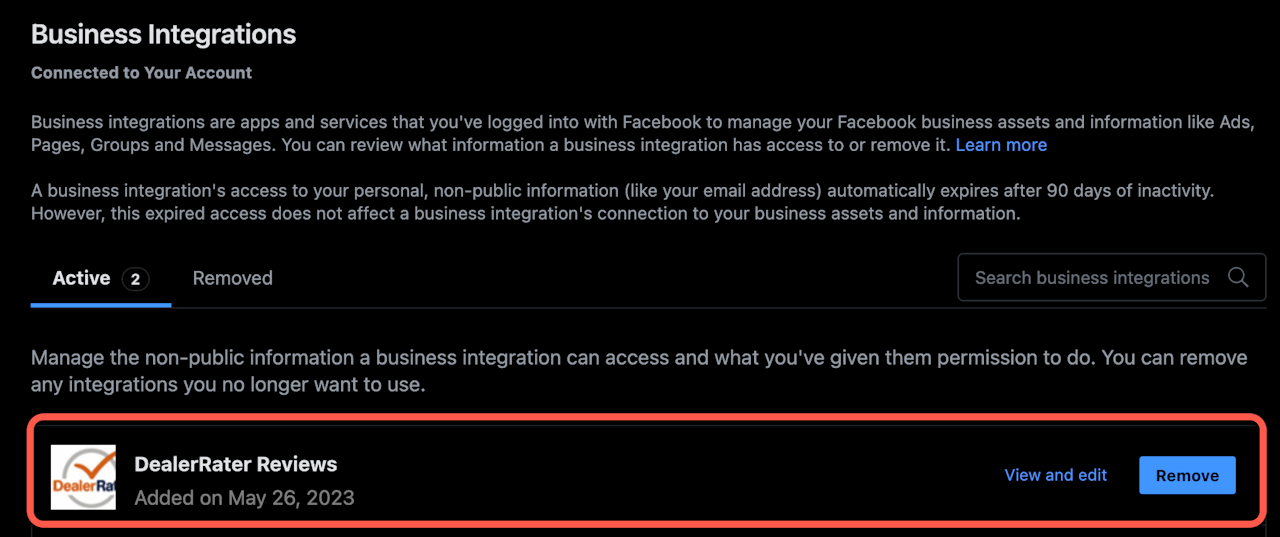
How to Remove a Business Integration on Facebook
If you start the Facebook connection flow with an account that does not have access to your business pages and wish to sign in using a different account. You must remove the Business integration from the first account you signed in with. Once this is removed, sign into Facebook with the account you wish to connect to the Dealer Panel. Below are instructions on how to remove the Business integration.
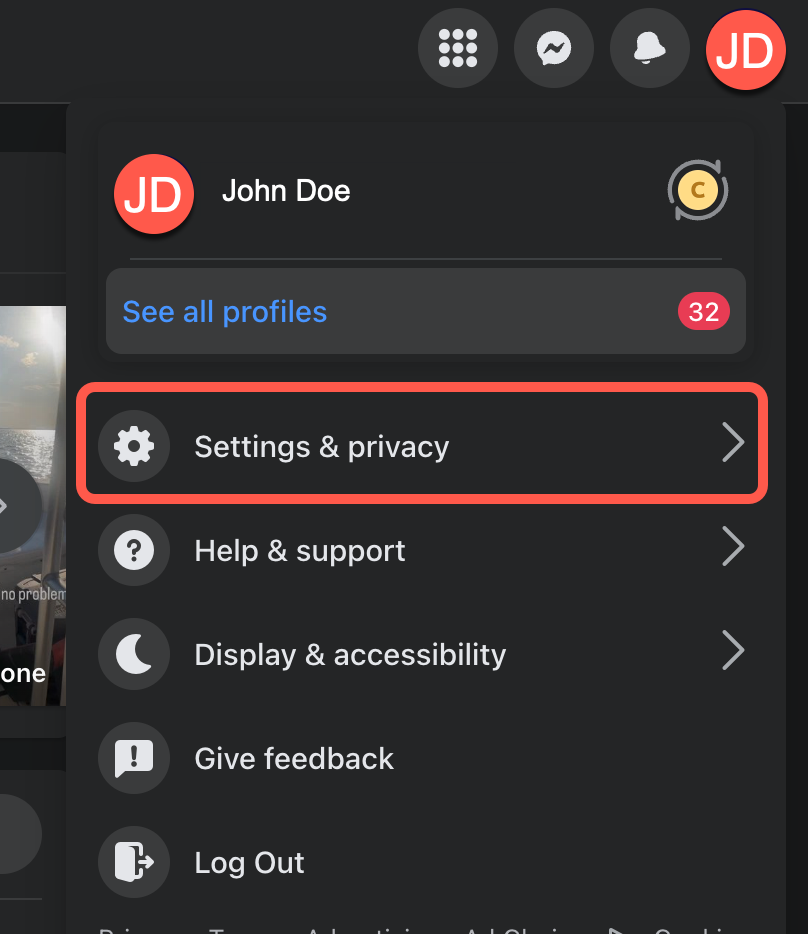
Accessing Your Settings
1. Open your web browser and go to the Facebook website (www.facebook.com).
2. Log in to your Facebook account using your credentials.
3. Click on your profile picture in the top-right corner of the screen to open the drop-down menu.
4. From the menu, select "Settings & Privacy," then choose "Settings."
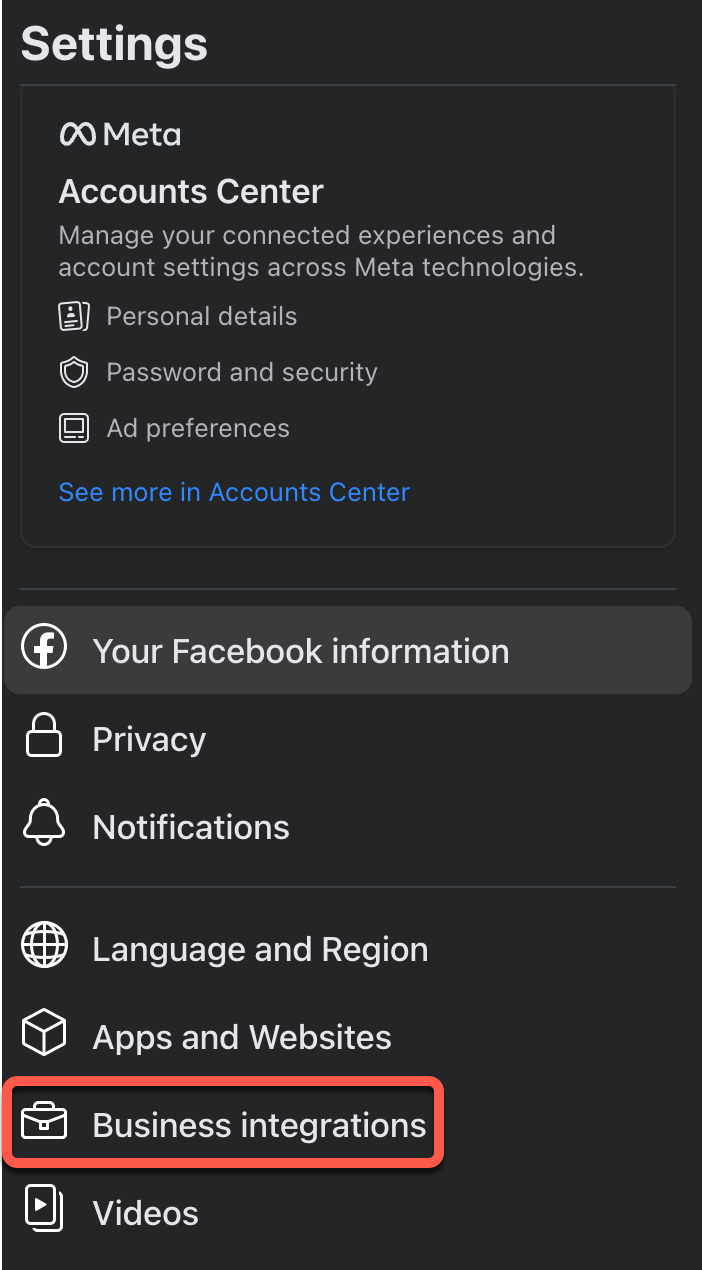
Managing Business Integrations
1. In the left-hand column of the Settings page, click on "Business Integrations."
2. You will see a list of all the integrations associated with your Facebook account.
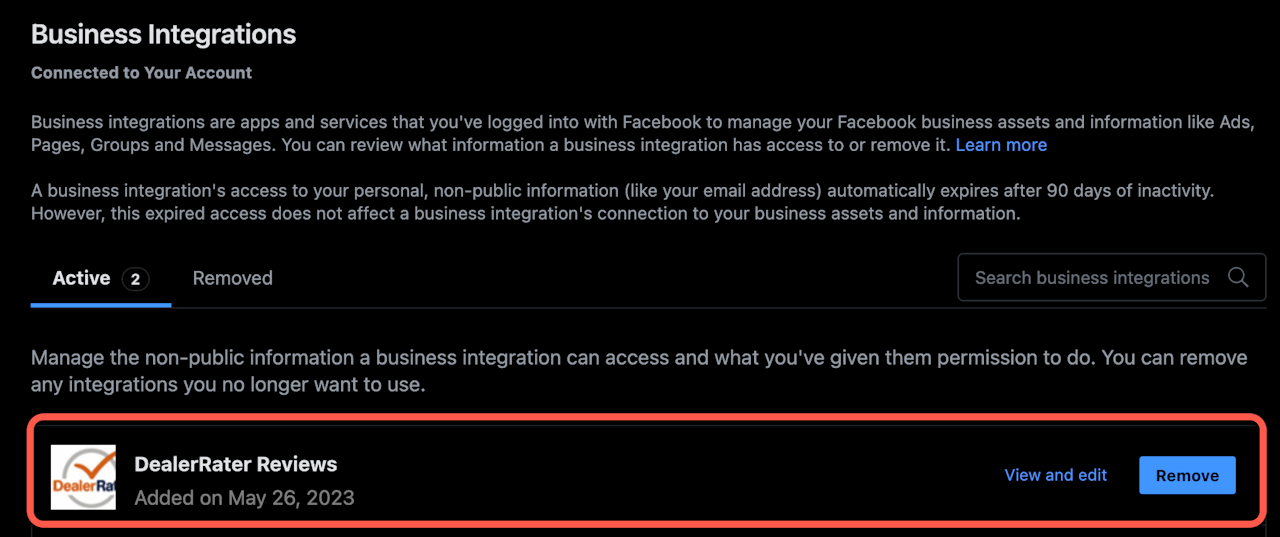
Removing a Business Integration
1. Locate the DealerRater Reviews integration you want to remove and click on the adjacent "Remove" button.
2. Facebook will display a confirmation message.
3. Click "Remove."
Next Steps
By following the steps outlined in this article, you removed the DealerRater Reviews business integration on Facebook. Once completed, please sign in with a Facebook account that has access to your Facebook pages. Once signed in on Facebook, proceed to the Dealer Panel and complete the Facebook connection flow.