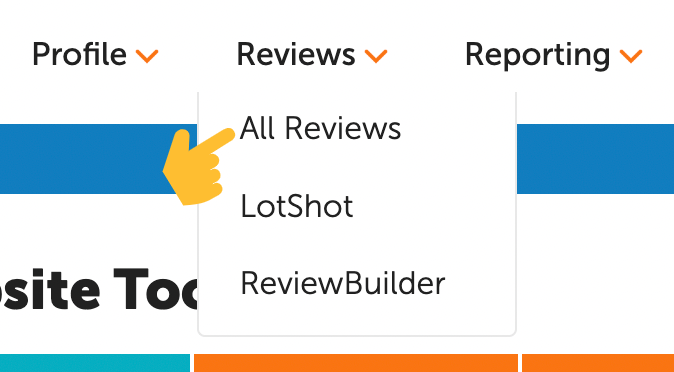

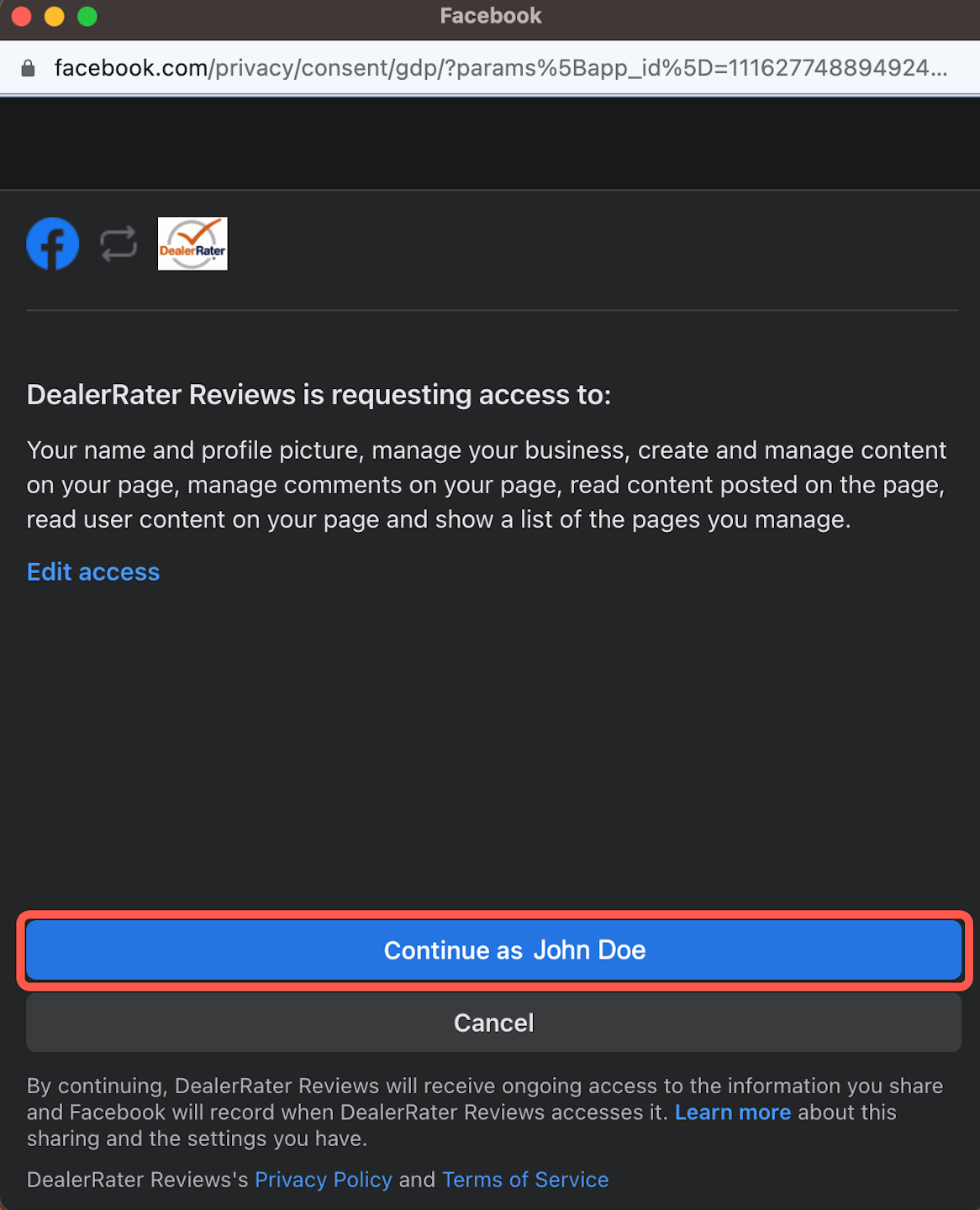
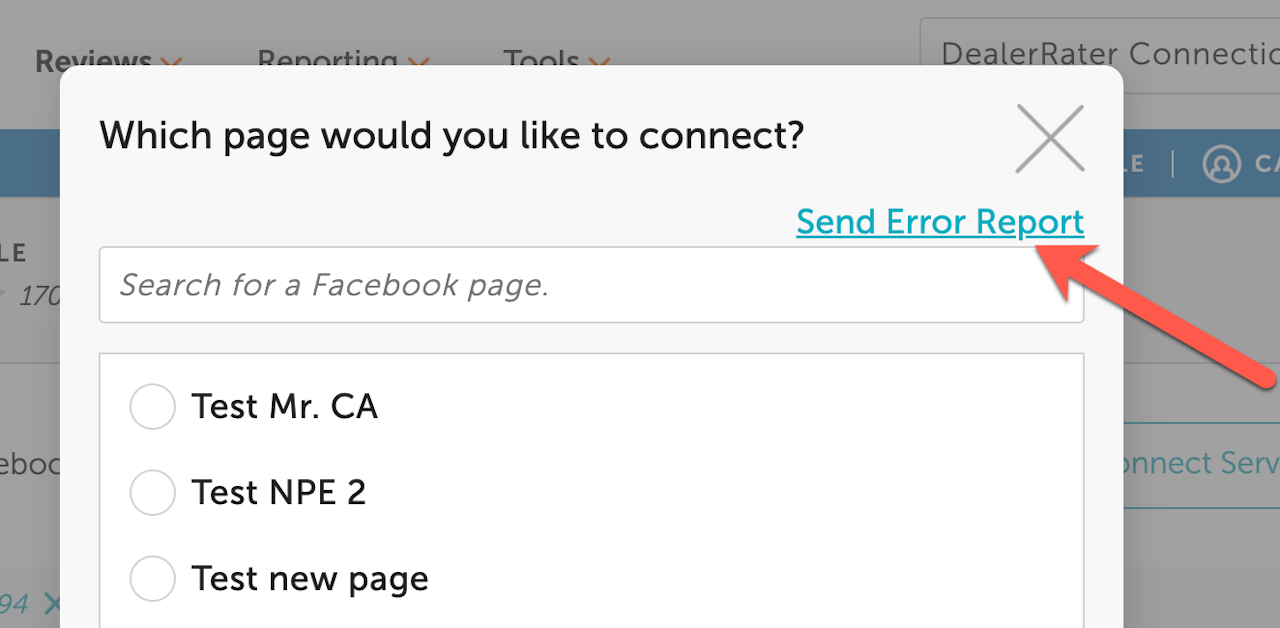
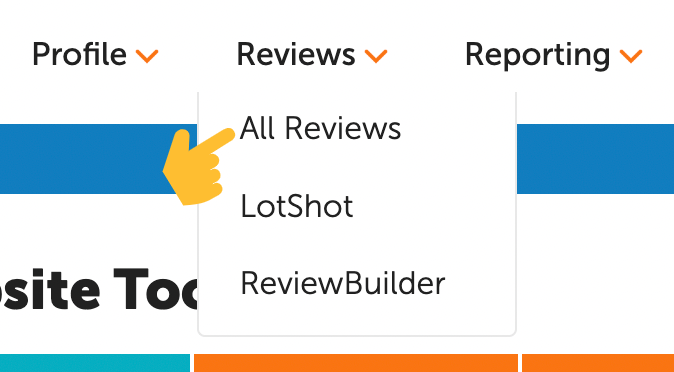
How to Report a Facebook issue in the Dealer Panel
Connecting external platforms like Facebook to the Dealer Panel can be tricky due to Facebook policies and account settings. Below are step-by-step instructions for sending a Facebook error report to your DealerRater support representative. Once DealerRater receives the error report, the team will troubleshoot the issue.
Log into the Facebook account, www.facebook.com, which has Full Control of the Dealership Facebook pages you want to connect to the Dealer Panel.
Log in to the Dealer Panel with an account with administrative access to the dealership.
Navigate to the Reviews header item.
From the drop-down, select All Reviews.

Select a Primary page or Service page
Select the Facebook icon above the filter section.
Select "Add" next to Sales or Service pages.
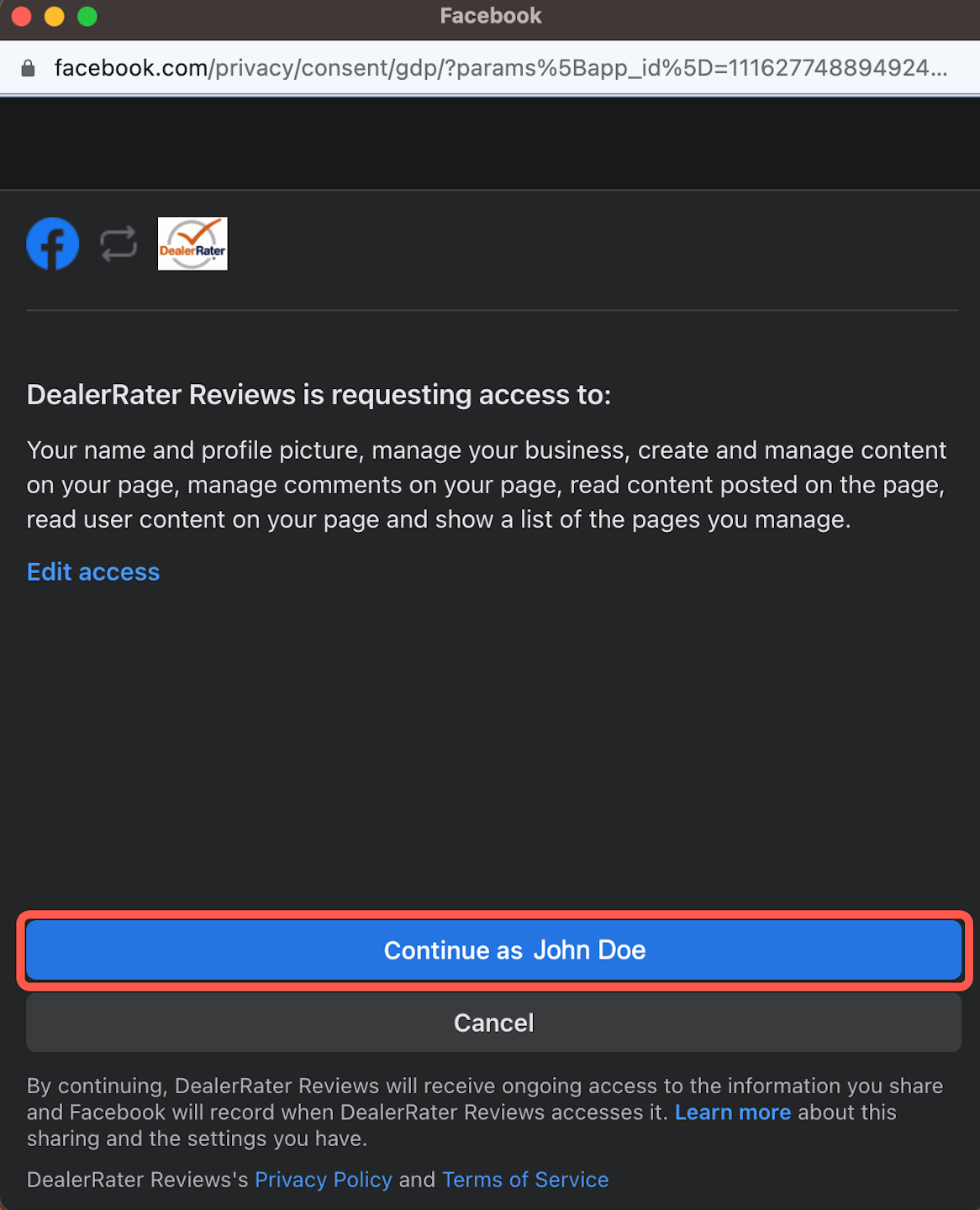
Select Continue
On the next pop-up, select Continue.
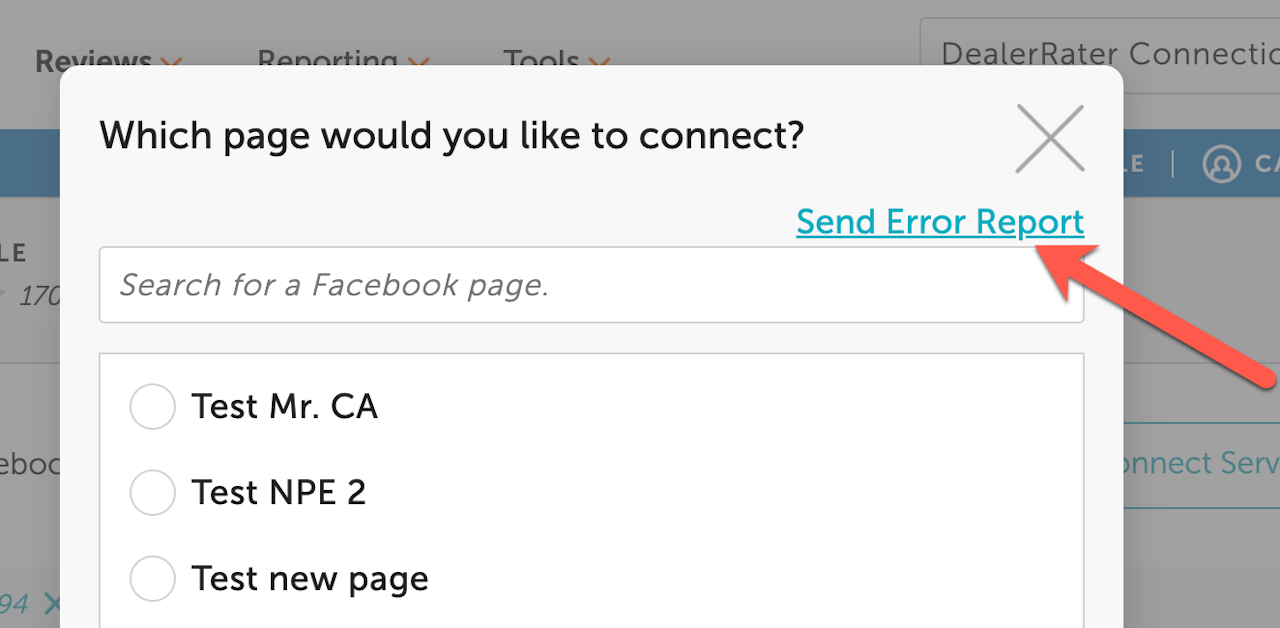
Send the Error Report
Lastly, a pop-up will appear displaying pages that your Facebook account has access to. At the top of the pop-up, there will be a light blue text that says "Send Error Report." Click this button and a report will be sent to DealerRater.
Conclusion
Now that you have sent a report to DealerRater. A representative will reach out with troubleshooting instructions.
