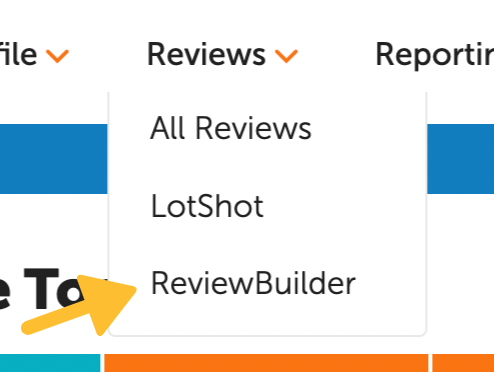

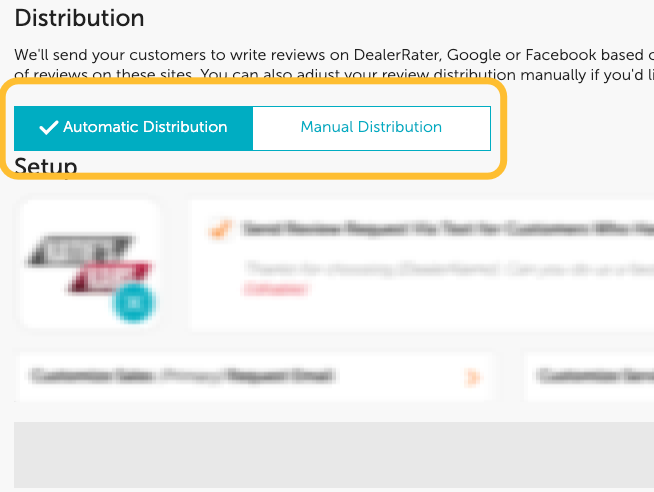
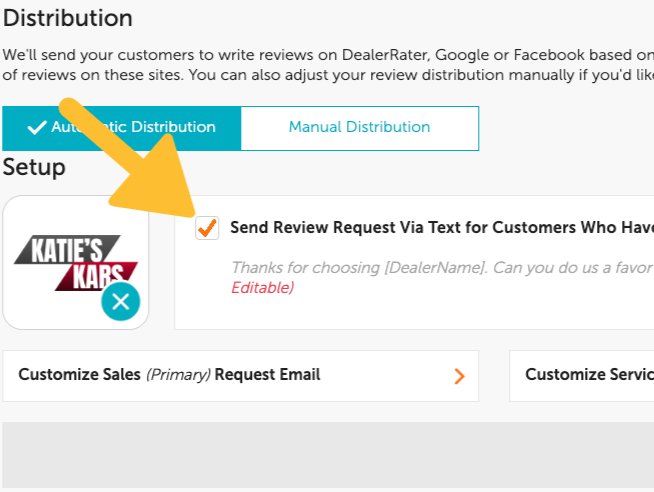
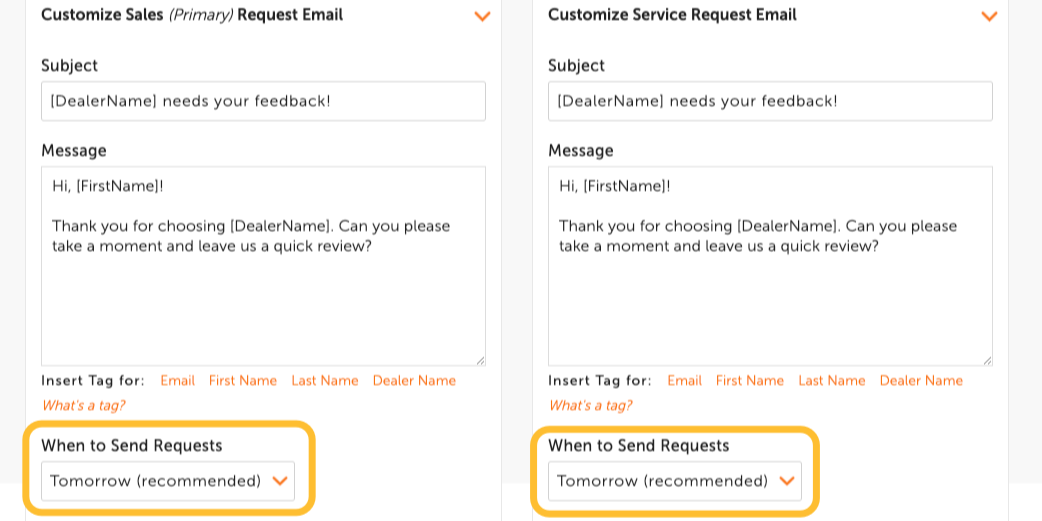
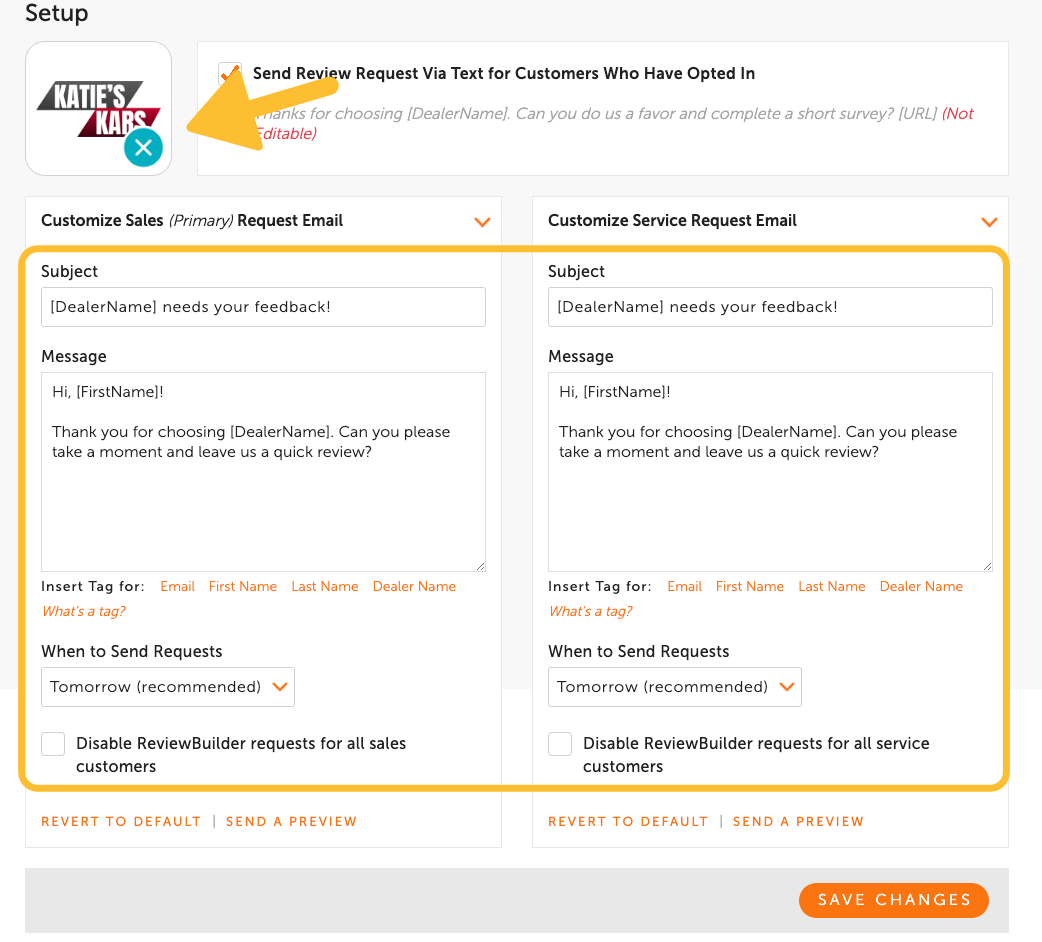
How to Setup ReviewBuilder
ReviewBuilder is a hands-free, automated review solicitation tool that allows you to send your customers to DealerRater, Cars.com, Google, and Facebook to leave a review about their experience. This article will walk you through the essentials and how to get the most out of the feature!
First Steps
DealerRater will work with your DMS provider to set up a daily data feed to pull in the relevant data for your sales and service customers. Sometimes, we may need to reach out for more information or authorization to setup the data feed.
While we work on that, you can begin your setup.
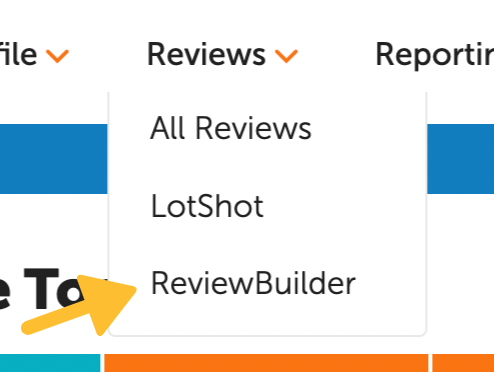
ReviewBuilder Configuration
Follow the instructions below to access the ReviewBuilder configuration screen:
First, log into the Dealer Panel with an account with admin access.
Hover over Reviews in the header navigation.
Select ReviewBuilder from the drop-down.

Setup your Social Platforms
First, you will see four different sources at the top of the page: DealerRater, Cars.com, Google, and Facebook. We will send requests to DealerRater and Cars.com by default, but if you connect your Google and Facebook pages, you can send reviewers directly to those sites as well to leave a review.
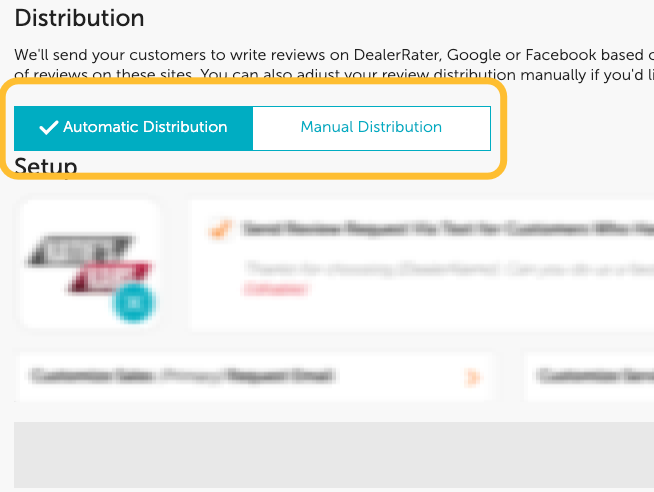
Distribution
DealerRater offers two different distribution methods for ReviewBuilder requests: Automatic and Manual.
Automatic:
By default, you are opted into Automatic Distribution. Automatic Distribution uses our Smart TargetingTM technology to identify where the need for reviews is greatest on all connected websites, every day.
Manual:
If you prefer to override our algorithm and set your distribution for each site manually, click the “Manual” option, and you’ll be able to set your request percentage for each connected source.
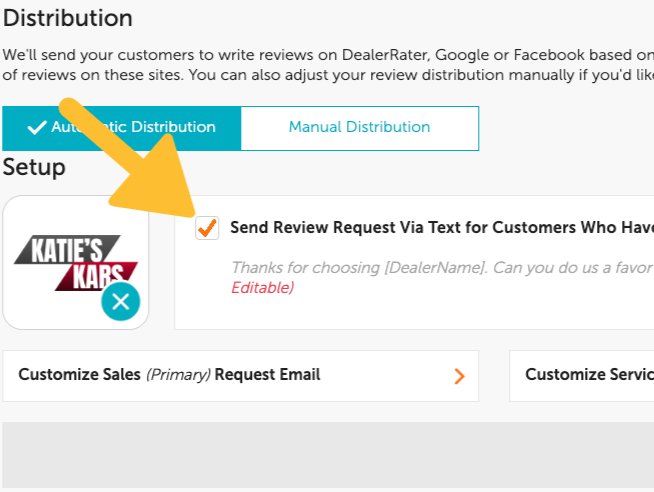
Default to Sending Text Messages
You’ll notice a checkbox that says, “Default to Sending Text Messages.” Checking this box will send your ReviewBuilder request via text message to all customers who can receive text messages. Some things to know about this:
Customers will not receive a text message AND an email. An email will only be sent as a backup if the customer cannot receive the text message.
To determine if a customer can receive a text message, we will make sure we have consent and a valid mobile number for that customer in the data file received from your dealership. If not, or if a text message fails to send to a particular customer, an email will be sent instead.
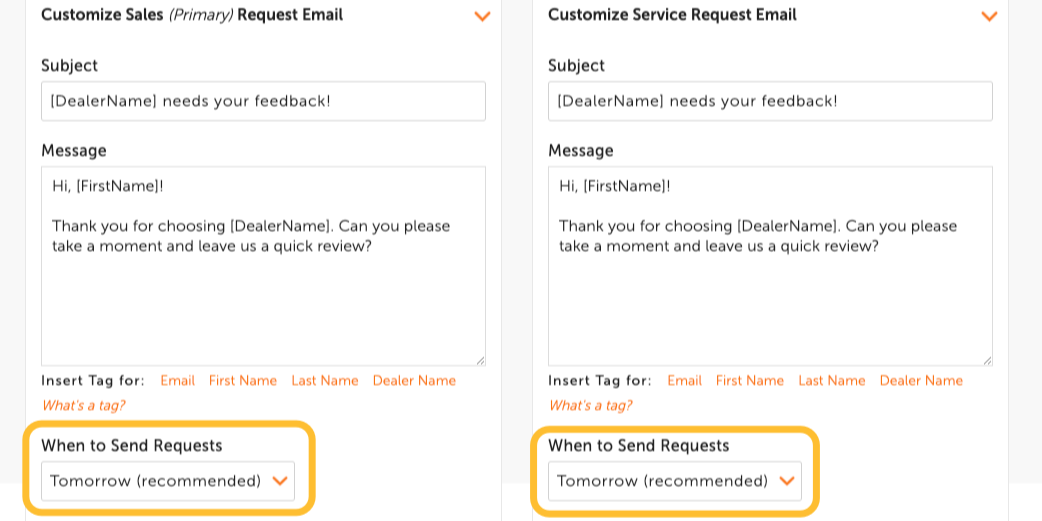
Set your Request Frequency
Set the frequency for sales requests by opening "Customize Sales Request" and "Customize Service Request" for service requests. This determines when your customers receive ReviewBuilder requests.
We recommend sending a request out the next day (“Tomorrow”) because that’s when the experience is fresh on your customer’s minds. However, you can delay the request by 7, 14, or 30 days. ReviewBuilder requests are only sent out twice, with one automatic resend 15 days later if no review is received.
Lastly, we do not send ReviewBuilder requests during the weekend. So any review requests for experiences on a Friday will not be sent until the following Monday.
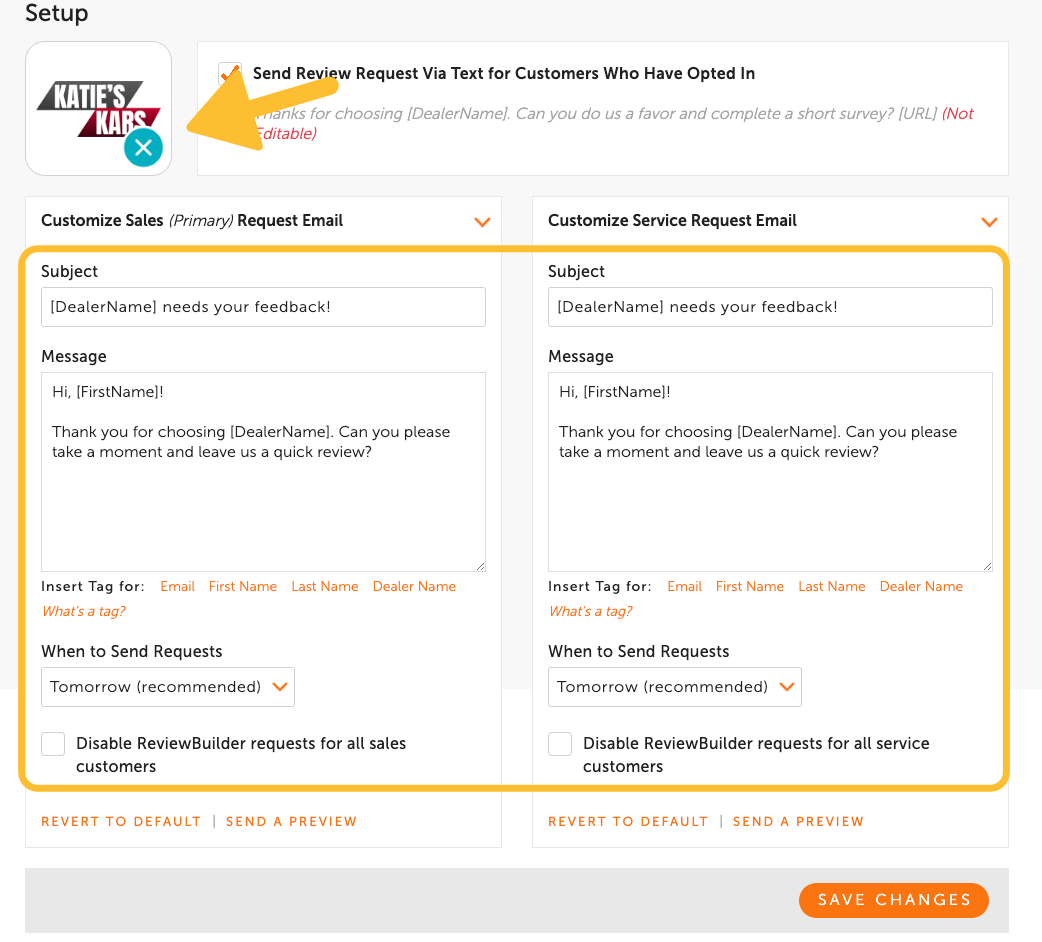
Personalize your Requests!
Customize the email templates that are sent to your customers! You can include a logo and custom message for both your primary dealership and service pages. Lastly, the copy in ReviewBuilder text messages was approved by all major mobile carriers and abides by current TCPA laws. Therefore text message requests cannot be customized.
For any other questions you have about your ReviewBuilder setup, please reach out to help@dealerrater.com.
