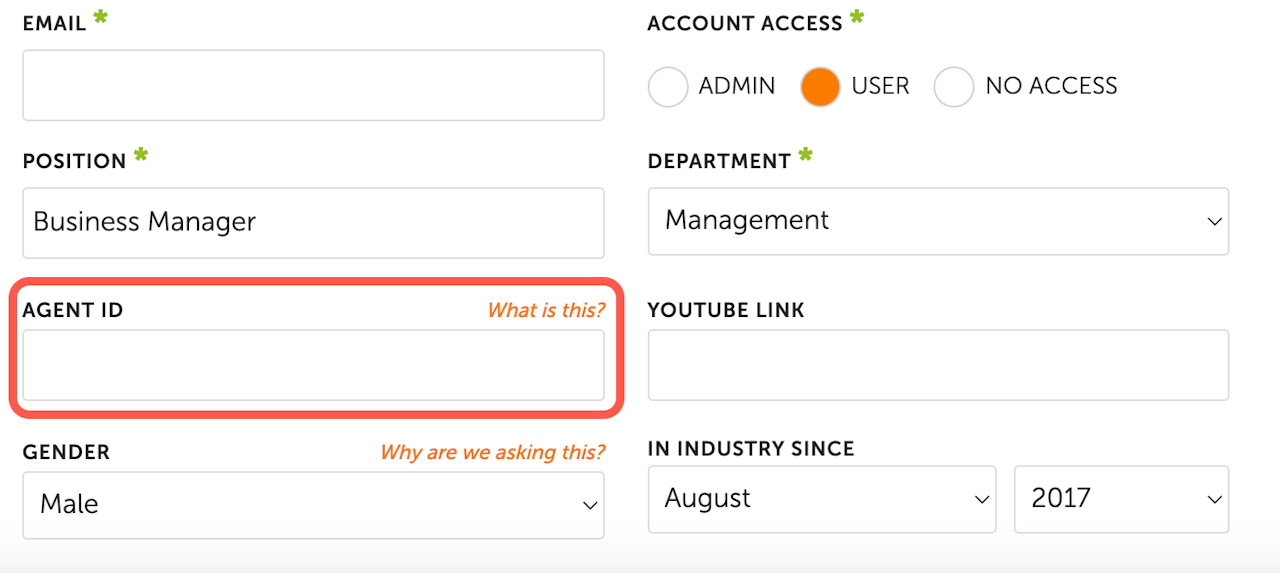
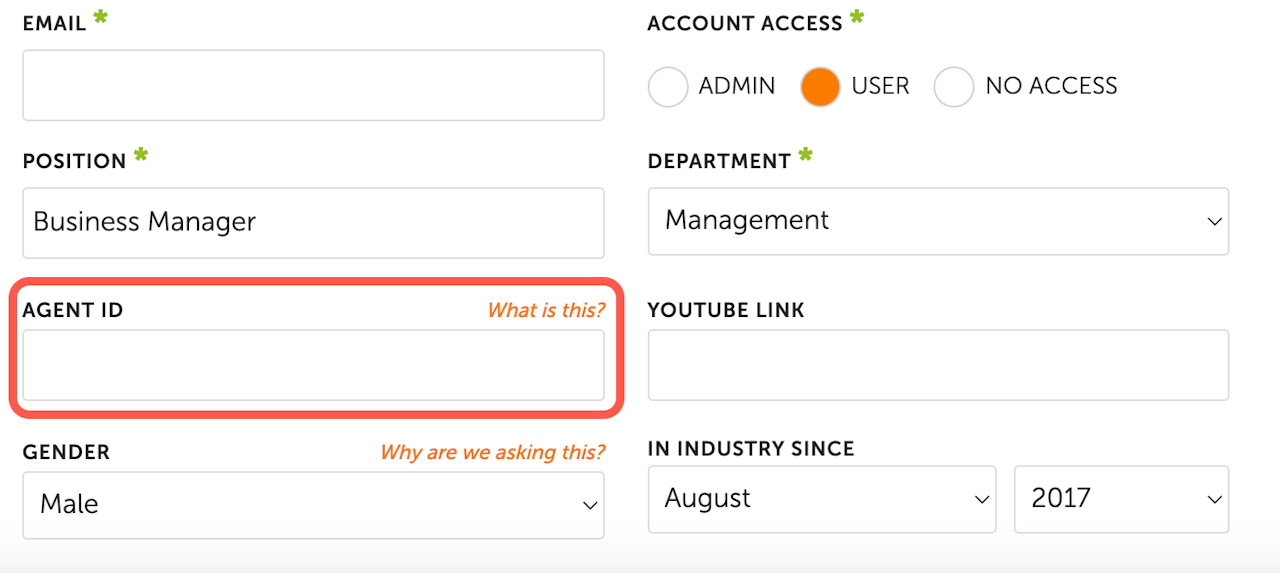
How to Setup Employee CRM IDs with eLeads
To set up lead routing directly to employees in your CRM with eLeads, please follow the instructions below.
Reach out to your eLead representative and request the CRM IDs for your employees.
Log into the Dealer Panel with an account that has admin access.
Navigate to Profile in the header and select Dealer Info from the drop-down.
Scroll down to the CRM Contacts widget and add your eLead CRM email address ending in "@edealerhub.com" or "@eleadtrack.net" For more info, click here.
Next, navigate to Profile in the header and select Employee Profiles.
Open each employee profile and add their respective CRM ID provided by your eLead representative into the Agent ID field shown in the screenshot.
With the ID added for each employee, leads will automatically route to the respective employee in your eLead CRM.
